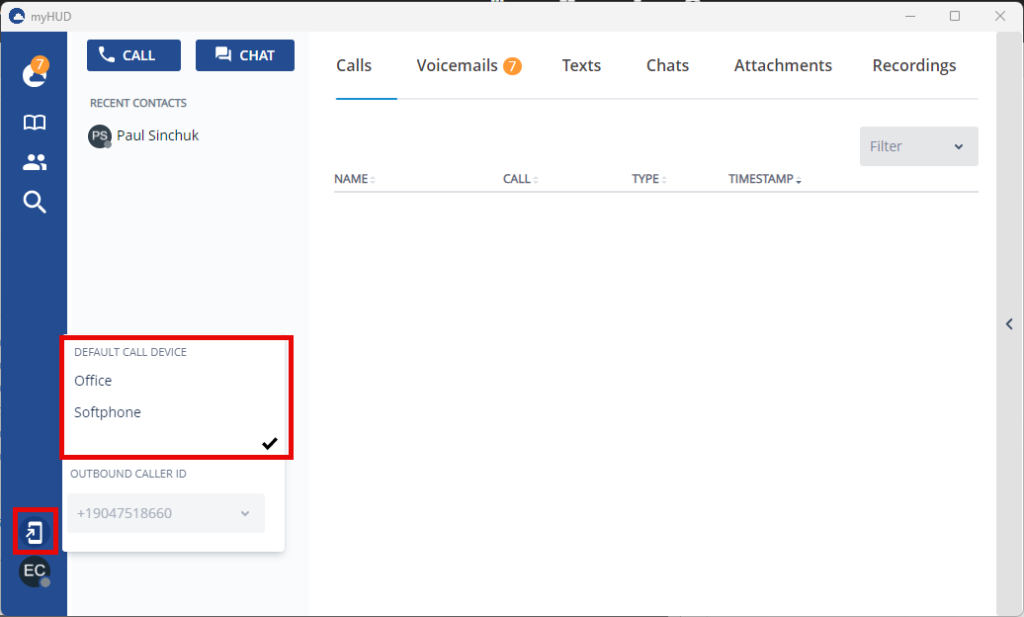Your default call device needs to be set to whatever device you plan on using as your primary way to receive/make calls.
The steps below will walk you through how to set your default call device and what each option does.
- Open the MyHud desktop application and log in
- On the left sidebar click on the icon of a cell phone with an arrow pointing to the center
- Select from the list what you want to be your default device (See the table below for what the different options are)
| Default Call Device | Description |
|---|---|
| Office | This will ring your desk phone |
| Softphone | This will ring the MyHud desktop application |
| “Blank” | This will ring the Microsoft Teams app on your computer and cell phone |