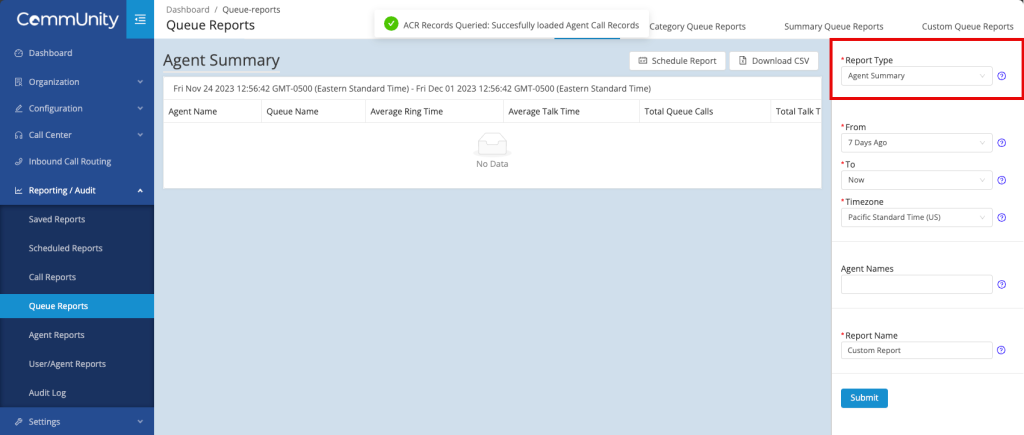This article will walk you through how to make a Real Time Monitor and how to use it along with how to pull reports.
Making a Real Time Monitor
The steps below will walk you through how to log into the admin portal and setup your first call queue monitor.
- Navigate to https://admin.netfortris.com and log in.
- On the left sidebar expand Call Center then click on Real Time Monitor.
- In the upper right corner click Add Panels then click Add on the queue you want to monitor.
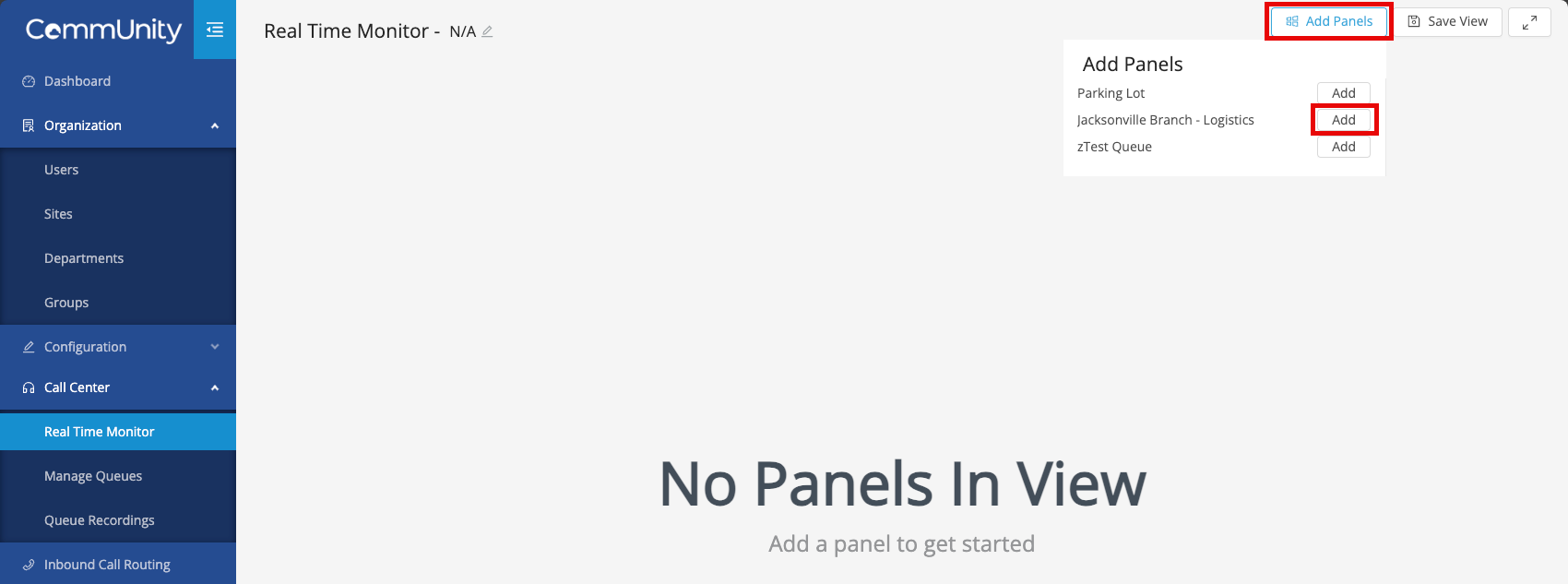
- Click on the Expand/Collapse button to show more information about the queue.

- In the upper right corner click Save View, enter the name of the dashboard in the Name field and click Save.
How to use the Real Time Monitor
The portion in the image below will show you a state of the queue for the day.
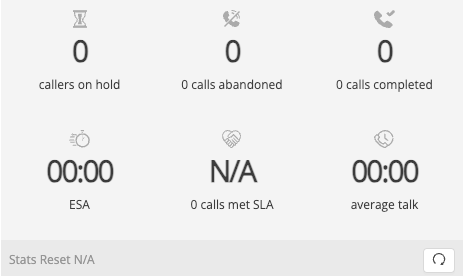
The portion in the image below will show you all the agents currently logged in and their current status. You can click on a user’s name to log them out in necessary.

The portion in the image below will show you all the agents currently logged out and the reason why. You can click on a user’s name to log them out.
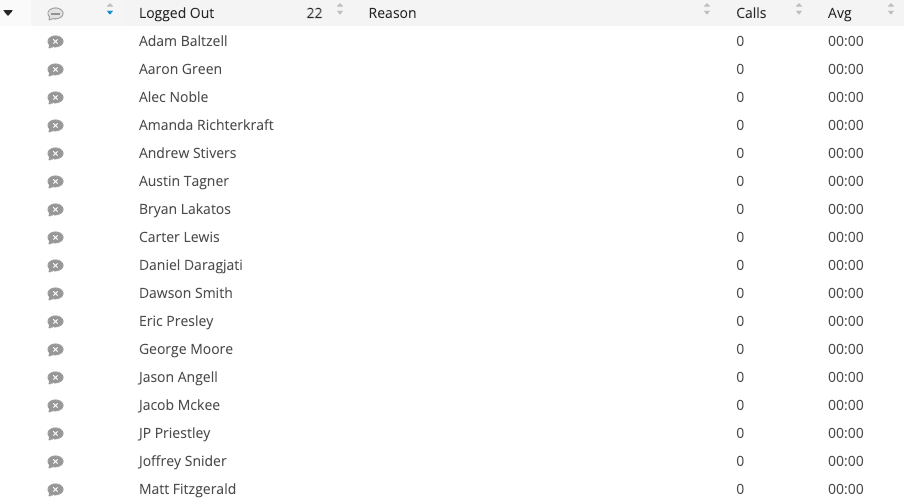
The portion highlighted in the image below will show you all the callers waiting.
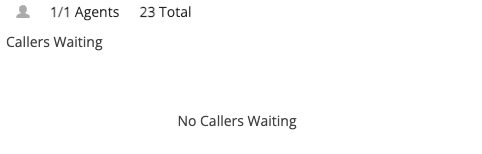
How to pull reports for a specific agent(s) or queue
- On the left sidebar click on Reporting / Audit to expand the menu
- Click on Queue Reports
The Report Type dropdown will allow you can change the report type between multiple different agent or queue reports.