The steps below will walk you through connecting to the new VPN through the OpenVPN app. The VPN is only needed if you are outside of a TB office and trying to connect to the AS400 or other internal servers.
Add a new connection
- Open the OpenVPN app on your computer
- Click on the orange plus button
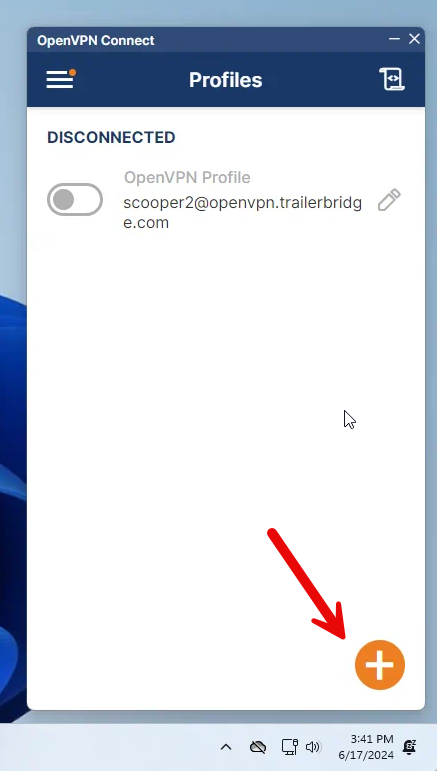
- Type vpn.trailerbridge.com and click Next
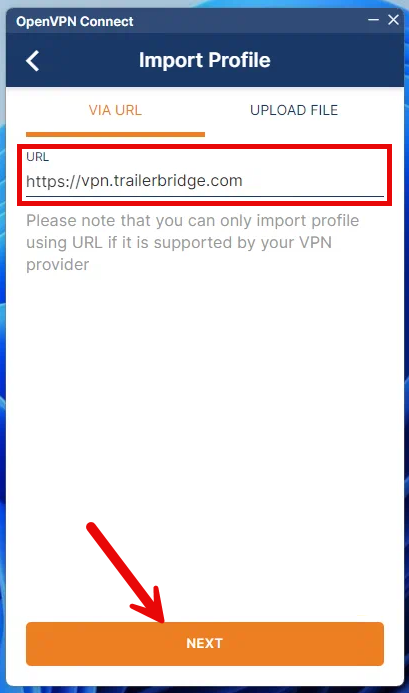
- A new webpage will open asking you to log into OpenVPN. Click on Sign in via SAML
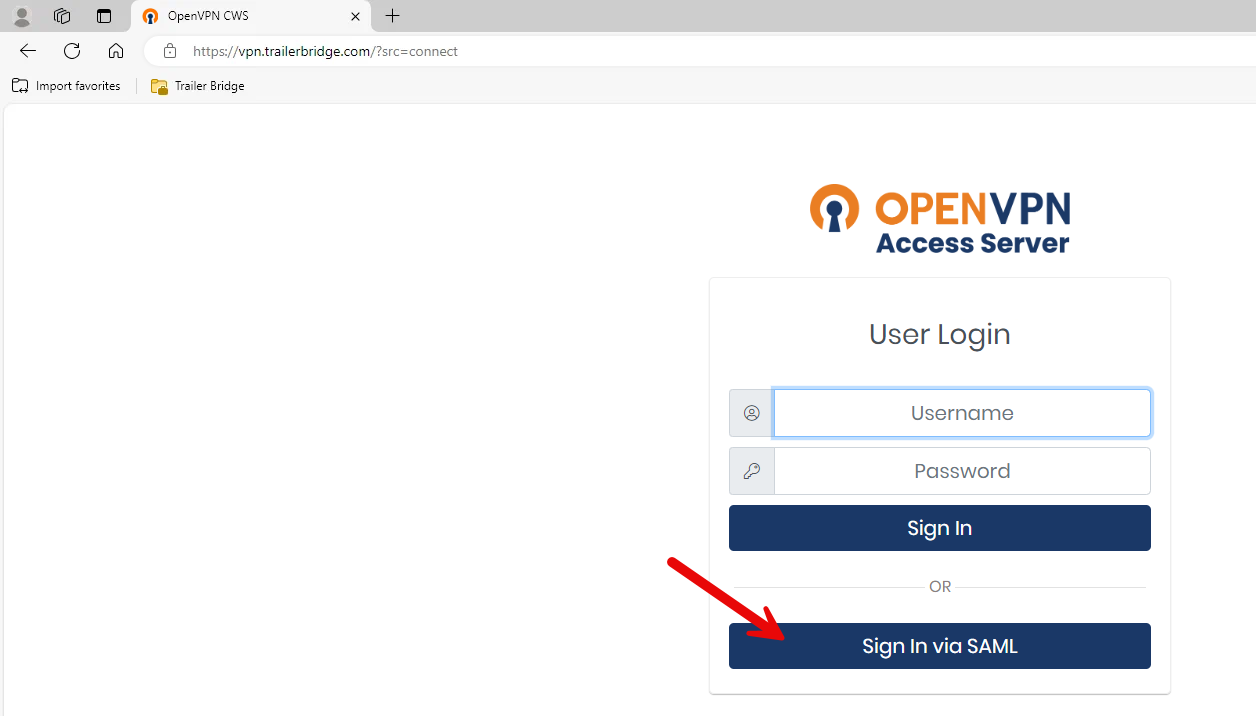
- You may be taken to the Office 365 login page to authenticate unless you are already logged in then this step will be skipped.
- Once you are authenticated you will want to click on import profile in App
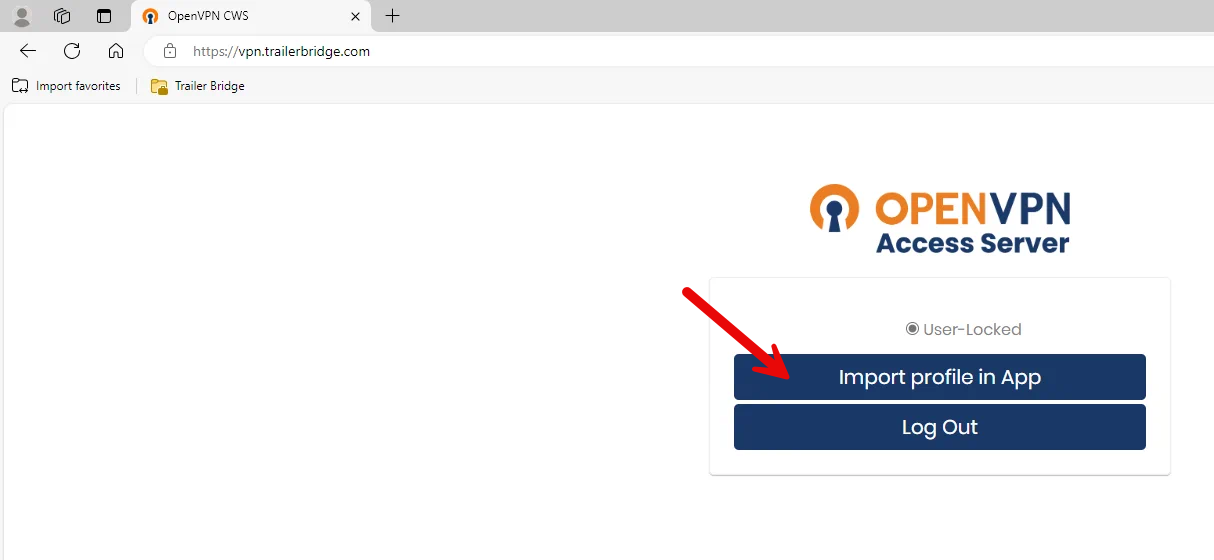
- A pop-up will appear at the top of the browser window asking you to allow OpenVPN to open the file. Click Open
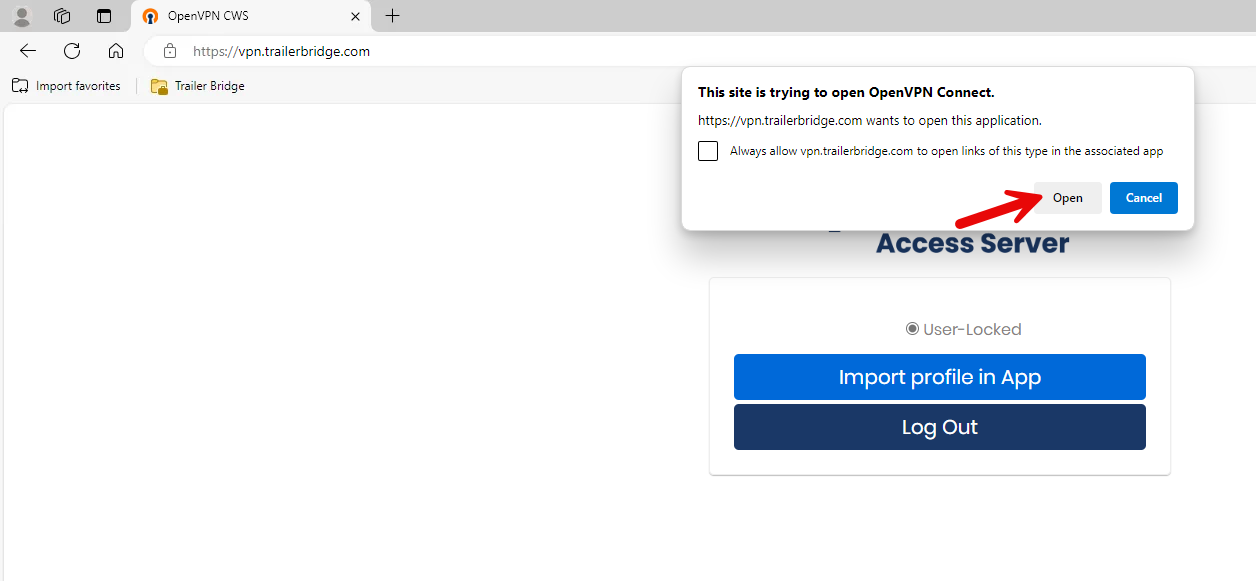
- In the OpenVPN App you will need to click Confirm to complete adding your profile.
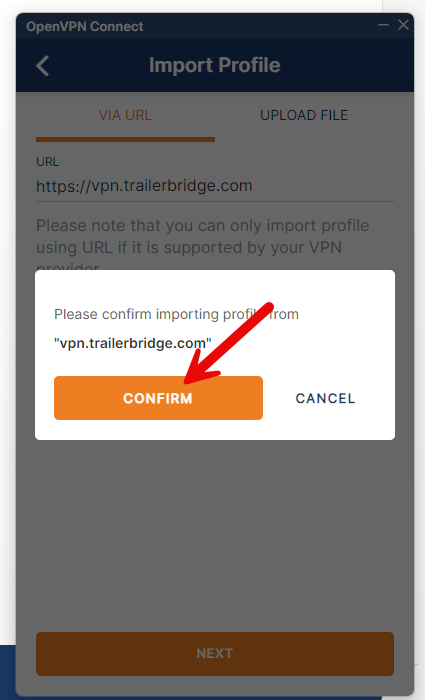
Remove the old VPN connection
- Click on the pencil next to the profile that has openvpn.trailerbridge.com in the name
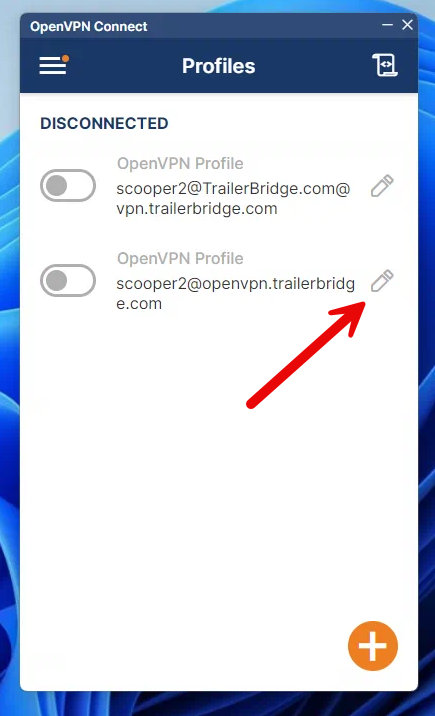
- Click on DELETE PROFILE to remove the old VPN connection.
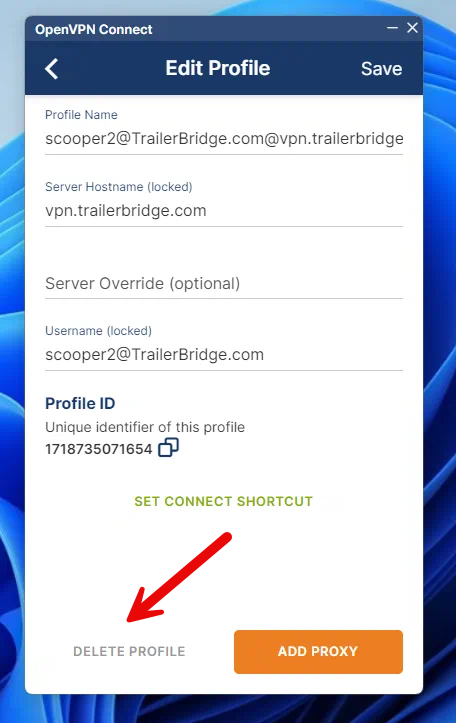
- Click on Yes to confirm deleting the old profile.
