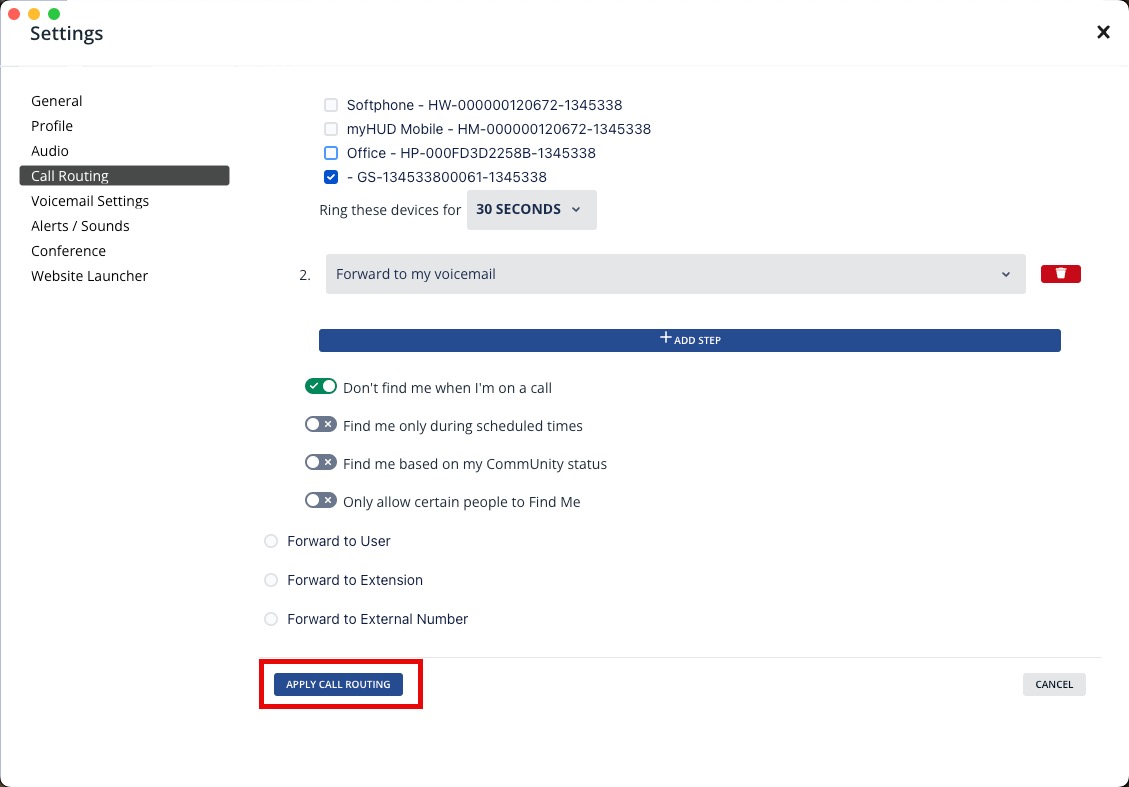You can select which devices ring when a call is received via the MyHud application.
- Open the MyHud Desktop appication
- On the left sidebar click on your initials then click on Settings
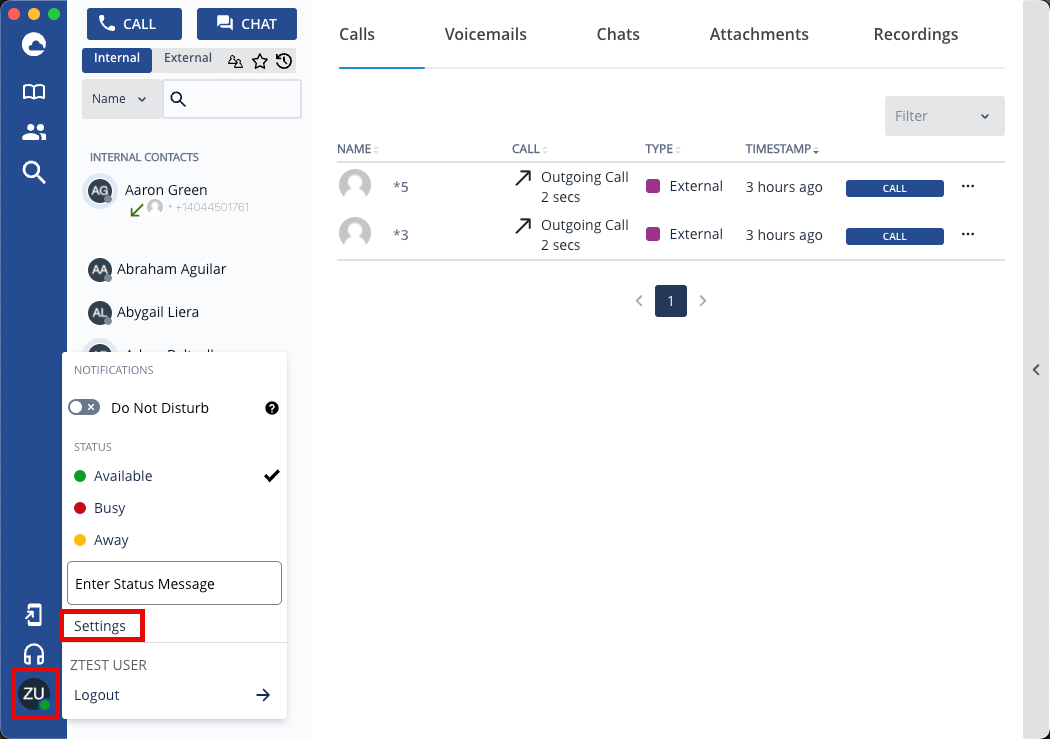
- On the left navigation of the settings page click on Call Routing.
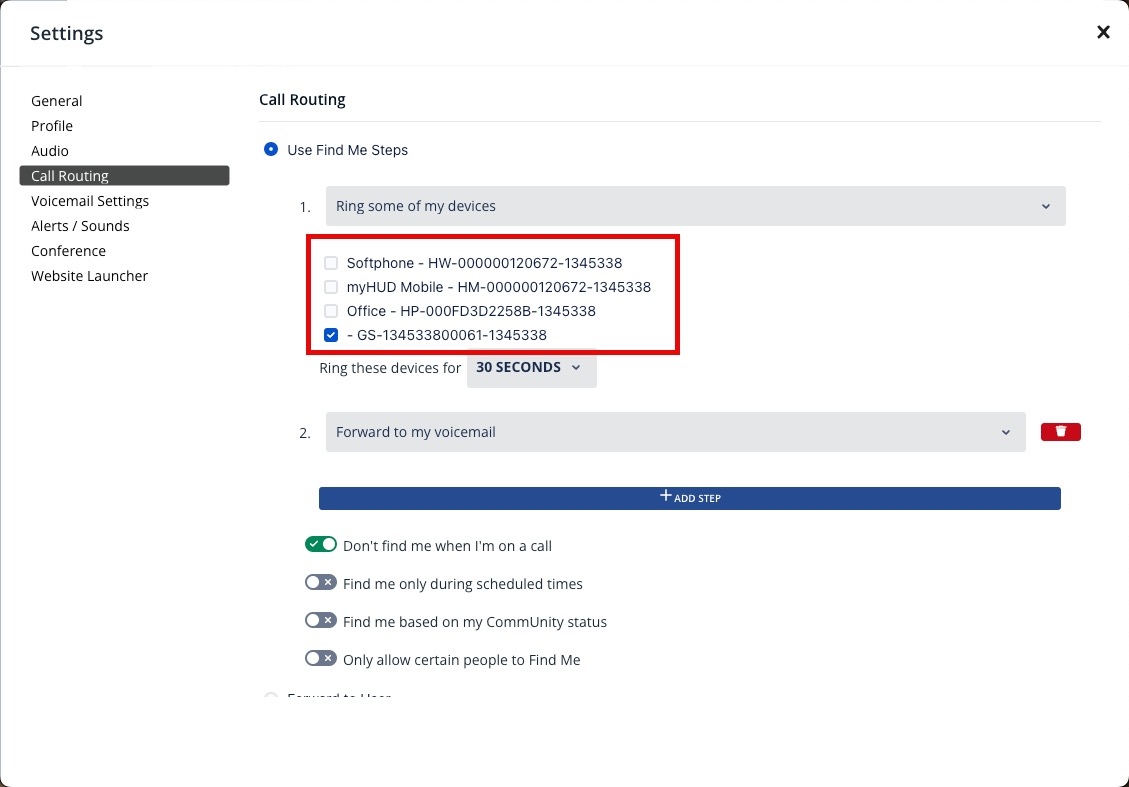
- There should be up to four items listed.
- Softphone – This is the MyHud desktop application.
- MyHud Mobile – This can be unchecked as we do not use the mobile app
- Office HP-XXXX – This is your desk phone
- – GS-XXXX – This is Microsoft Teams
- After checking or unchecking the options you want scroll down and click on the Apply Call Routing Button