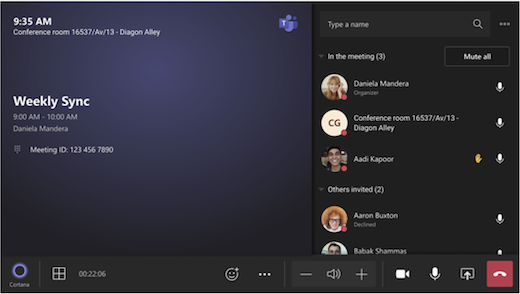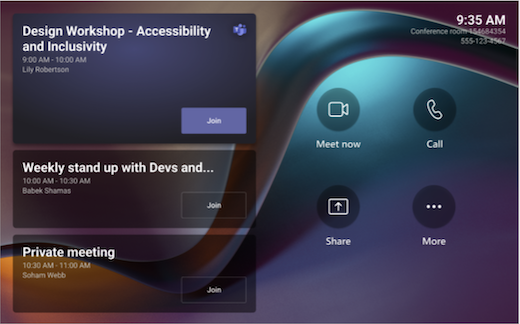
The touchscreen console in a conference room is the heart of every meeting. It automatically wakes up when it detects motion. On the screen, there are a few things you can do:
- Join an upcoming scheduled meeting by selecting Join.
- Start a new meeting by selecting Meet.
- Make a phone call by selecting Call and dialing a number.
- Project your laptop by plugging in the WPP30 dongle.
- Cast content from your meeting onto the room display from your computer.
- Select Join with meeting ID to join a meeting that isn’t on your calendar.
- Select More to change your system settings.
When you’re in a meeting, you’ll have options to manage your camera and mic, share content, manage participants, invoke reactions, change layouts for the in-room display, and leave the meeting.