- Install the Microsoft Authenticator app on your new phone if it is not already there.
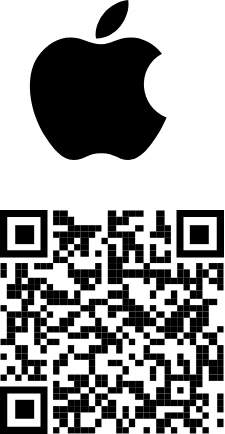
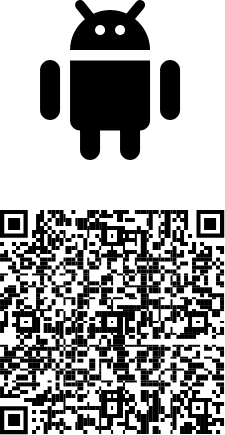
- Open the authenticator on your new phone and press the + in the upper right corner.
- Select Work or School Account
- Click Sign In
- Enter your email address and press next
- Enter your password and press next
- You will be prompted to enter your MFA code which will be on your old phone.
- Once you complete the MFA the account will be added on your new phone.
- On your old phone click on your email address in the MFA app then click on the gear icon in the upper right corner.
- Click Remove account and follow the prompts.
